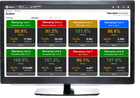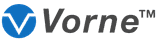M1000 Express for Windows®
Details
| Item | Detail |
|---|---|
| Software | M1000 Express for Windows® |
| Used With | M1000 |
| Operating System | Windows® 95, 98, NT, ME, 2000, XP, Vista, 7, 8, or 10 |
| File Size | 2.68 MB |
| Version Number | 1.0.0d6 |
| Version Date | August 1, 2000 |
| Description | This is a Windows® based message utility that enables you to edit and send messages for the M1000 display. Please read the important notes below before using this software. |
| Download File | m1000-express.zip |
| Readme File | readme-m1000-express.txt |
| Related Documents | |
| Related Software | M1000 Utilities |
IMPORTANT: Here are some important notes regarding the use of this software. Please read the following before using this software. See Readme.txt for full details.
- Take note of the above listed Operating System requirements.
- You must have a special version of the M1000 Display firmware (Version 2.0.0d2) to connect M1000 displays to M1000 Express. This requires a programmed EPROM (part number 89-0165) which is available free of charge at the time of order for an M1000 display, otherwise the below pricing applies.
- If your M1000 display has a serial number prior to 220585, then your display has less memory than newer units. This has a very minor effect on its operation.
- The software expects a display unit to be configured a particular way. This includes the physical wiring to the display as well as particular DIP switch settings on the display. The DIP switch functions for the new firmware have changed slightly.
| Part Number | Description | Price |
|---|---|---|
| 89-0165 | Programmed EPROM – M1000 Firmware Version 2.0.0d2 | $31.00 |
Features
The M1000 Express Editor enables you to quickly, efficiently, and creatively develop graphics, messages and message lists in a WYSIWYG environment that can be viewed on the M1000 display. All of the items you create are stored neatly within libraries that can be viewed easily from within a single window. Once you have created these items, you can also send them directly out to your display. This includes having the messages contained in a message list sent to your display automatically and repeatedly.
Here is a list of many of the features offered in the M1000 Express Editor:
- Real-time message preview window
- Word-like message editing interface
- Click and drag access to your graphics and messages
- One or two line messages possible
- 6 unique fonts
- Message can be fixed, rotated or scrolled
- Text can be sparkled, flashed, or inverted
- Variable scroll, flash, and sparkle rates
- Use a splash graphic to launch your message
- 16x16 or 16x32 bookend graphics around message text
- Graphic editor with pixel level control
- Create graphics with animation
- Explorer style view of graphic, message, and message list libraries
- Over 100 graphics and over 25 marquees in the libraries ready to use
Editor
The first screen shot below depicts the most typical use of the Editor. There are two windows open, a message window and the preview window. You use the message window to enter the text of your message and to insert graphics if desired. At any time, you can see how the message would look on the M1000 display by running it in the preview window. This makes building messages that look exactly as you want them to quick and easy (and doesn't even require the display to be actually connected!).
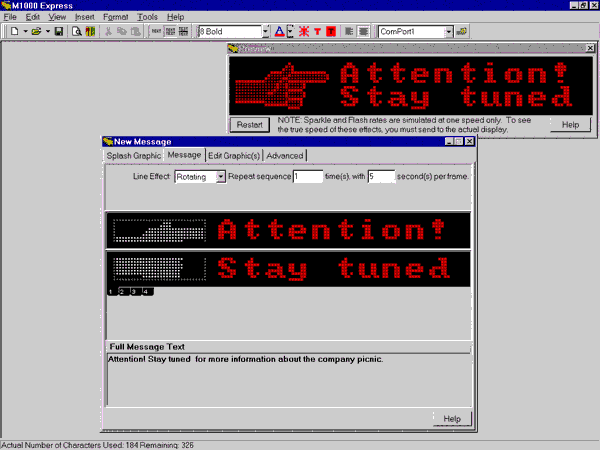
Creating Graphics
Although M1000 Express comes with over 100 useful graphics, you will no doubt want to create your own with our easy to use graphics editor. Drawing graphics is done with the mouse and involves only two steps. You choose which color or special effect you want from the palette, and then you click on squares within the grid to paint them with it. The special effect choices such as flash and sparkle allow you to create animated graphics.
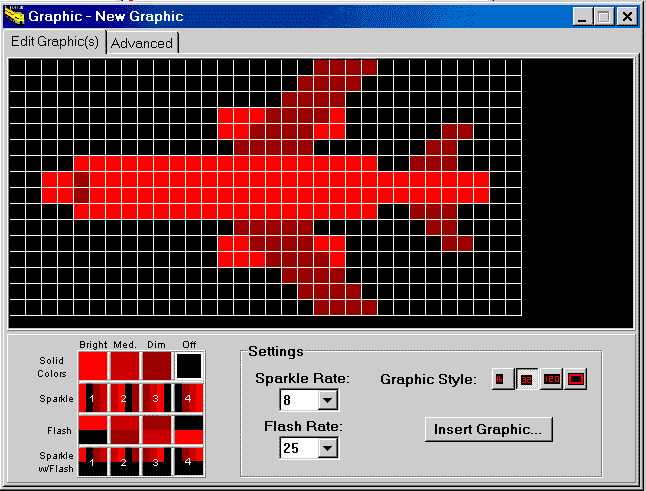
Message Lists
Once you have created several messages, the next step is to put them into a message list. A message list is simply a group of messages that you can define and then send to an M1000 repeatedly. You can define as many message lists as you like. M1000 Express even has some advanced features which allow you to re-use message lists between multiple M1000 displays.
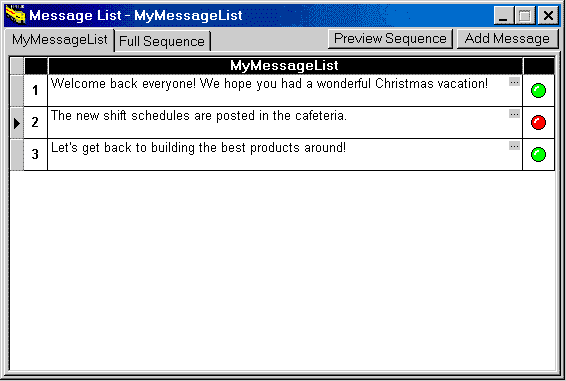
Libraries
After you have used M1000 Express for some time, you will no doubt have created many useful graphics, messages, and message lists. Because these items are all used together, it makes sense to have a way to easily access them. Therefore, we created the libraries window. This window contains six buttons which quickly take you to any of the available libraries. These include a Vorne and a User library for each of the main items (graphics, messages, and message lists). The Vorne versions contain ready-made items that we thought would be useful to you and are included upon installation.
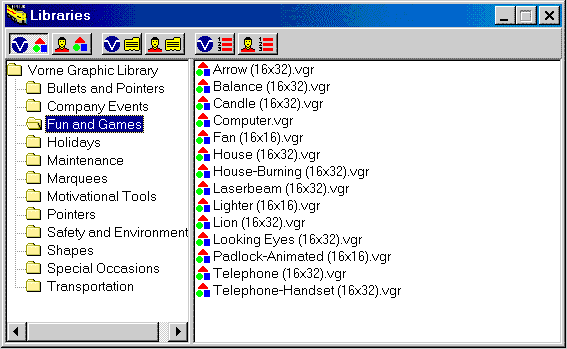
Advanced Use
M1000 Express greatly simplifies the creation of messaging items for users in the Windows environment. We do, however, realize that many users have other kinds of applications that need to drive M1000 displays. That is why we included the advanced tab within the message editing window. Whether your application is a custom piece of Windows software or is software running on a completely different platform (i.e. a PLC, or Linux), you can still take advantage of M1000 Express to help quicken your development of messages that an M1000 display will understand. The advanced tab shows you the exact ASCII command sequences that your messages are converted into before being sent to an M1000 display. These command sequences are the real language that the display understands.
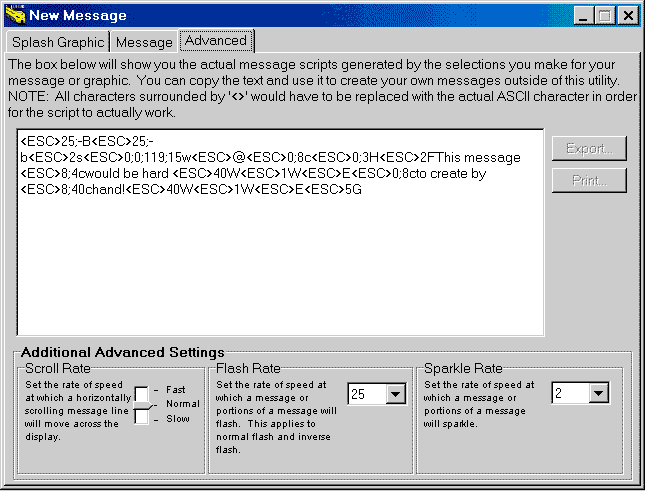
Engine
The M1000 Express Engine is used for two purposes. The main purpose is to define and configure the M1000 displays that you are networking together. The Engine can control up to 4 separate display networks, each running from their own com port on the PC. Each of these networks can have up to 32 displays attached to it. Displays on each network can be addressed and sent messages individually or they can be placed into groups. If they are placed into a group, then all displays in the given group would play the same messages.
The second purpose for the Engine is to actively send message lists to one or more displays automatically and repeatedly. You can create and then assign different message lists to different displays or display groups. You can enable and disable specific displays and display groups at any time, and, you can change the message list that they are assigned while the current one is being sent. You can even change the contents of a message list in the Editor while it is being sent to a display in the Engine!
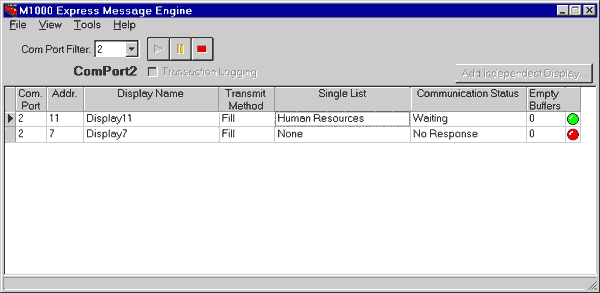
Here is a list of many of the features offered in the M1000 Express Engine:
- Runs hidden in the System Tray (Protects from accidental changes or stoppages).
- Real-time update of the progress of the Engine as it sends out messages.
- Display networks can be configured to automatically start sending messages upon startup of the application.
- You define the communication ports used, so unorthodox configurations are handled.
- A transaction log and error log are available to help find errors should they occur.